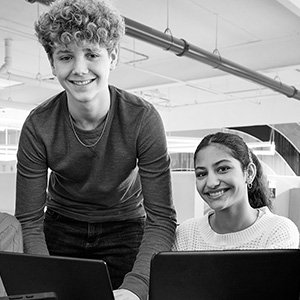Comparing school data made easier for large districts with the new School Group filter option
Do you work in a large district that uses the Star Growth Proficiency Chart? Are you looking for an easier way to filter by school, to compare data and inform decisions?
We are excited to announce the new School Group option on the Star Growth Proficiency Chart. School Groups must be created in Renaissance Analytics. The School Group option will then be available on the Star Growth Proficiency Chart, allowing district administrators and district staff to segment/group schools to view the data they need in a more efficient, organized manner.
For example, administrators may want to create School Groups based on grade level, such as elementary, middle, and high, and then evaluate school performance at each level. Some educators may prefer to create groups based on region—organizing schools in their district by location, such as north or south, for example.
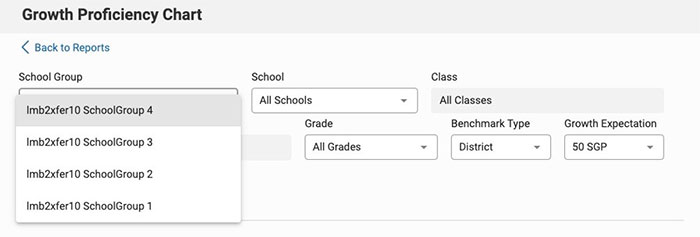
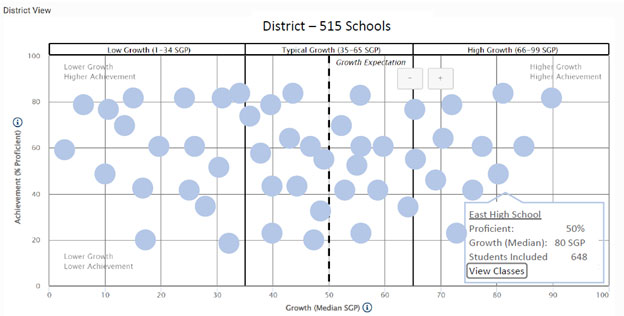
Establishing School Groups that better align with the district’s networks or subdistricts allows administrators to pull the data they need, when they need it—helping to better evaluate and prioritize each school group’s needs.
Please note:
- The School Group option will only be shown if the School Groups are already created in Renaissance Analytics. View the School Level and School Region section in this Help File to create School Groups in Renaissance Analytics.
- Administrators will only be able to choose a single school group from the School Group list. However, within the School Group, they can choose a single school or all schools, and a single class, or all classes.
- The following roles will have access to the School Groups: District Administrators, District Dashboard Owners, and District Staff.
Monitor your implementation of Star Assessments at the district and school level with Renaissance Analytics to inform instructional decisions that move learning forward for all students.